Carefully Thought Out |
|

Consider Epsilon's mouse support. Of course, you can use the mouse to select text or resize windows. And you can drag the text to move or copy it. But many programs do this. Where Epsilon differs is in the details. Throughout the editor, you'll find that Epsilon just does it better.
We designed the mouse to be as non-intrusive as possible, so that when you're not using the mouse, you won't notice it's there. Epsilon automatically hides the mouse cursor when you're typing, so it doesn't get in your way.
Epsilon provides a menu bar that you can customize by editing a simple text file. (Epsilon automatically adds the correct keyboard equivalents for each menu command, even if you've rearranged the keyboard--which, by the way, is extremely easy to do in Epsilon.) You'll find the commands for Epsilon's context menu (on the right mouse button) in the same place, and just as easy to customize.
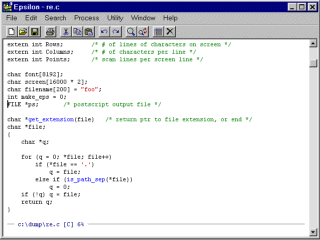 You can also customize the tool bar that Epsilon provides under
Windows. And if you just want as much room as possible for your text,
you'll be glad to learn that the menu bar and tool bar are both
optional--you can toggle them on and off as you wish.
You can also customize the tool bar that Epsilon provides under
Windows. And if you just want as much room as possible for your text,
you'll be glad to learn that the menu bar and tool bar are both
optional--you can toggle them on and off as you wish.
Many editors have an undo command to undo the last change you made. Some even let you undo the last several changes you've made. But does your current editor let you undo hundreds of operations, the way Epsilon does? Epsilon's undo key lets you undo any sequence of changes, one at a time, and the redo key enables you to undo your undo's. So you're free to casually use the undo facility. And Epsilon remembers undo information even when you write your file to disk. Some other editors discard all undo information when you save a file. Not very handy: you make some changes, save, then try to compile. "47 errors!?" Too bad--hope you had a backup.
You'll find this kind of attention to detail throughout Epsilon.