|
Previous
|
Up
|
Next
| |
jump-to-column |
Command Reference |
jump-to-last-bookmark |
Epsilon User's Manual and Reference >
Command Reference >
jump-to-dvi
| Show the DVI output from this TeX material. | TeX mode: Alt-Shift-J |
In a TeX buffer, this command tells a running
DVI previewer to display the DVI output resulting from the text near
point.
You must first instruct TeX or LaTeX to include "source specials" in
your DVI file; these let your DVI viewer know which parts of the DVI
file correspond to particular .tex file names and line numbers. Some
versions of TeX understand flags like --src-specials or -src to
do this. With others, your TeX source file can input srctex.sty (or
srcltx.sty) to include this information.
You
must also configure Epsilon to communicate with your DVI viewer
program, by setting the jump-to-dvi-command
variable. It contains the command line to run your DVI viewer and
instruct it to go to a particular TeX source file and line within the
DVI file. For xdvi, use xdvi -sourceposition %l%f %d or xdvi
-sourceposition %l%b.tex %d. For yap, use yap -1 -s %l%f %d.
For documents made from multiple TeX files, Epsilon can't determine
the ultimate DVI file name by examining one of the component TeX
files. If the current TeX file has no corresponding .dvi file, it
prompts for a .dvi file name. It uses that .dvi file name from then
on, even if some other TeX file has a corresponding .dvi file.
If this command displays the wrong DVI file, run jump-to-dvi with
a numeric prefix argument, which forces it to ask for the DVI file
name again. An empty response makes Epsilon return to checking for a
.dvi file for each TeX file.
Under Windows, Epsilon can also communicate with Y&Y's "DVIWindo"
previewer, version 2.1.4 and later, using DDE. For this option,
jump-to-dvi-command must be empty. When
jump-to-dvi uses DVIWindo, it doesn't prompt; instead, it assumes
that if the current TeX source file has no corresponding DVI file, the
DVI file is already loaded in DVIWindo.
Once you've set up TeX to use source specials, as above, you can also
configure your DVI viewer to run Epsilon, showing the source file and
line corresponding to a certain spot in your DVI file. The details
depend on your DVI viewer, but a command line like epsilon -add +%l
"%f" is typical.
For yap, use the View/Options/Inverse Search to set the command line
as above. You may need to include the full path to Epsilon.
Double-click in yap to have Epsilon display the source file that
generated the DVI text you're viewing.
For xdvi, you can run it with its -editor flag, or set the XEDITOR
environment variable, so it contains epsilon -add +%l:%c %f.
Ctrl-click in xdvi to have Epsilon display the corresponding source
file.
More info:
TeX and LaTeX Modes
|
Previous
|
Up
|
Next
| |
jump-to-column |
Command Reference |
jump-to-last-bookmark |

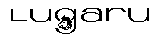 Copyright (C) 1984, 2020 by Lugaru Software Ltd. All rights reserved.
Copyright (C) 1984, 2020 by Lugaru Software Ltd. All rights reserved.
| 
![]()
![]() Copyright (C) 1984, 2020 by Lugaru Software Ltd. All rights reserved.
Copyright (C) 1984, 2020 by Lugaru Software Ltd. All rights reserved.