|
Epsilon User's Manual and Reference >
Command Reference >
set-color
Select new screen colors.
This command displays a map of possible screen color combinations. By
moving the cursor, you may select a color for each element on the
screen, called a color class. The N and P keys change from one color
class to the next (or previous), and the arrow keys change the color
of the currently-selected color class.
Epsilon has several pre-configured sets of color classes. These are
known as color schemes. Use the F and B keys to select a color
scheme. You can then fine-tune it using the above commands. Or you
can press D to define a brand-new color scheme based on the current
one.
Once you've selected colors, you can make them permanent for the
current editing session by pressing the S key. (Use the
write-state command to save the changes for future editing
sessions.) Or you can press T to try out the colors in a recursive
editing session. Run the exit-level command on Ctrl-x Ctrl-z to
return to setting colors. If you decide you don't like the colors,
you can cancel all your changes by pressing C.
You can use the mouse to select colors, too. Click on a name to
select a color scheme or color class. Click on a color to select it.
Click on the capital letters in the help window to run those commands
(like S to set).
In Epsilon for Unix, when running as an X window manager program, the
set-color command is not used for setting colors, only for
selecting a particular color scheme. To set colors in this version,
edit an EEL file like mycolors.e. Epsilon's default color schemes are
defined in the file stdcolor.e.
Epsilon lets you choose one color scheme for non-GUI color displays,
one for non-GUI mono displays, and one for the GUI version, and
remembers each choice separately. Using set-color to pick a different
color scheme only affects one of the three.
More info:
Setting Colors
Window Borders
toggle-borders

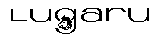 Copyright (C) 1984, 2020 by Lugaru Software Ltd. All rights reserved.
Copyright (C) 1984, 2020 by Lugaru Software Ltd. All rights reserved.
| 
![]()
![]() Copyright (C) 1984, 2020 by Lugaru Software Ltd. All rights reserved.
Copyright (C) 1984, 2020 by Lugaru Software Ltd. All rights reserved.