|
Epsilon User's Manual and Reference >
General Concepts >
Mouse Support
Epsilon supports a mouse under Windows and under
X11 in Unix. You can use the left button to position point, or drag
to select text. Double-clicking selects full words. (When a pop-up
list of choices appears on the screen, double-clicking on a choice
selects it.) Use shift-clicking to extend or contract the current
selection by repositioning the end of the selection. Holding down the
Alt key while selecting produces a rectangle selection.
Once you've selected a highlighted region, you
can drag it to another part of the buffer. Move the mouse inside the
highlighted region, hold down a mouse button and move the mouse to
another part of the buffer while holding down the button. The mouse
cursor changes to indicate that you're dragging text. Release the
mouse button and the text will move to the new location. To make a
copy of the text instead of moving it, hold down the Control key
while dropping the text.
Dragging text with the mouse also copies the text to a kill buffer,
just as if you had used the corresponding keyboard commands to kill
the text and yank it somewhere else. When you drag a highlighted
rectangular region of text, Epsilon's behavior depends upon the
whether or not the buffer is in overwrite mode. In overwrite mode,
Epsilon removes the text from its original location, replacing it
with spaces. Then it puts the text in its new location, overwriting
whatever text might be there before. In insert mode, Epsilon removes
the text from its original location and shifts text to its right
leftwards to fill the space it occupied. Then it shifts text to the
right in the new location, making room for the text.
You can use the left
button to resize windows by dragging window corners or borders. For
pop-up windows only, dragging the title bar moves the window.
A pop-up window usually has a scroll bar on its
right border. Drag the box or diamond up and down to scroll the
window. Click on the arrows at the top or bottom to scroll by one
line. Click elsewhere in the scroll bar to scroll by a page. In
some environments, ordinary tiled windows have a scroll bar that pops
up when you move the mouse over the window's right-hand border, or
(for windows that extend to the right edge of the screen), when you
move the mouse past the right edge. The toggle-scroll-bar
command toggles whether tiled windows have pop-up scroll bars or
permanent scroll bars.
Under X11, you can adjust the speed at which Epsilon scrolls due to
mouse movements by setting the scroll-rate variable. It
contains the number of lines to scroll per second. The
scroll-init-delay variable contains the delay in hundredths of
a second from the time the mouse button goes down and Epsilon scrolls
the first time, to the time Epsilon begins scrolling repeatedly.
The right mouse button displays a context menu (which you can modify
by editing an .mnu file, see Customizing Epsilon's Menu).
You can click (or hold) the
middle mouse button and drag the mouse to pan or auto-scroll--the
speed and direction of scrolling varies as you move the mouse. This
works on wheeled mice or on any mouse with three or more buttons. When
you click the middle mouse button while holding down the Shift key,
Epsilon pastes text instead. See the mouse-center-yanks
variable to change its behavior.
Some mice have additional buttons. If the environment supports it,
Epsilon recognizes buttons 4 and 5 and makes them scroll up and down.
You can bind these buttons to different commands or to nothing using
the bind-to-key and unbind-key commands.
Epsilon for Windows or Unix (under X11) also recognizes wheel rolling
on wheeled mice, and scrolls the current window when you roll the
wheel. See the wheel-click-lines variable for more details.
Under X11, some programs automatically make any text you select using
the mouse available to be pasted in other programs. See the variable
mouse-selection-copies to turn on this behavior for Epsilon.

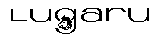 Epsilon Programmer's Editor 14.01 manual. Copyright (C) 1984, 2020 by Lugaru Software Ltd. All rights reserved.
Epsilon Programmer's Editor 14.01 manual. Copyright (C) 1984, 2020 by Lugaru Software Ltd. All rights reserved.
| 
![]()
![]() Epsilon Programmer's Editor 14.01 manual. Copyright (C) 1984, 2020 by Lugaru Software Ltd. All rights reserved.
Epsilon Programmer's Editor 14.01 manual. Copyright (C) 1984, 2020 by Lugaru Software Ltd. All rights reserved.