Complete |
|
Suppose you're looking at a subroutine call in your C source file. The subroutine happens to be defined in another file. With Epsilon, you can press a key and jump instantly to the definition of the subroutine. Epsilon automatically loads the appropriate file and goes right to the definition. Press another key to return to the original file. This makes it easy to work on large projects; jump from function to function with simple keystrokes.
Don't know where in the file you need to be? Try Epsilon's searching commands. You can give Epsilon complicated regular-expression patterns, and its highly optimized searching engine will locate matches in no time. Epsilon also searches (and replaces) with or without case folding, restricts matches to whole words, matches patterns that span multiple lines, searches incrementally as you type a pattern, and much more.
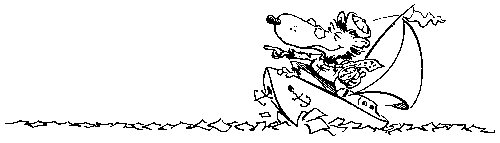 Epsilon's built-in grep command searches for
text in multiple files. Give it some text to search for (or a
pattern, with all the same options as above available) and a file
name with wild cards, and Epsilon constructs a list of lines
containing the text, so you can see all the matches at once.
Select one, press a key, and Epsilon jumps to the file and line that
matched (even if you've changed other parts of the file since the
search). Jump from match to match as needed, with simple keystrokes.
Epsilon uses an enhanced syntax for file patterns so you can easily
tell it to search files meeting certain conditions: for example,
search in all .c or .h files whose names start with a digit, in
either the C:\NewProject hierarchy or anywhere on drives D or E.
Epsilon's built-in grep command searches for
text in multiple files. Give it some text to search for (or a
pattern, with all the same options as above available) and a file
name with wild cards, and Epsilon constructs a list of lines
containing the text, so you can see all the matches at once.
Select one, press a key, and Epsilon jumps to the file and line that
matched (even if you've changed other parts of the file since the
search). Jump from match to match as needed, with simple keystrokes.
Epsilon uses an enhanced syntax for file patterns so you can easily
tell it to search files meeting certain conditions: for example,
search in all .c or .h files whose names start with a digit, in
either the C:\NewProject hierarchy or anywhere on drives D or E.
Now, take a look at Epsilon's file comparing commands. Epsilon has a built-in "diff" utility that compares two files and lists the lines that have changed. Epsilon can show the changes with color coding, mark the changes with #ifdef/#endif lines, or generate a traditional all-text summary of changes. But that's not all--it also has an interactive change finder, so you can conveniently compare two small blocks of text and go right to the first characters that differ. Plus another compare function that looks through word lists or similar things, and prepares lists of items in one list but not the other, or in both lists. Many editors have no built-in comparison function; Epsilon has five, so you can always use the right tool for the job.
Check out this list of Epsilon's built-in commands.