Lugaru's Epsilon
Programmer's
Editor
Context:

|
Epsilon User's Manual and Reference >
Command Reference >
dired-mode
Edit a directory of file names.
A dired (directory edit) buffer lists the contents of a directory.
In a dired buffer, you can use these keys: - N
- moves to the next entry in the list.
- P
- moves to the previous entry.
- D
- flags a file (or empty directory) that you wish to delete by
placing a "D" before its name.
- C
- marks a file for copying.
- M
- marks a file for moving (renaming).
- U
- removes any flags from the file listed on the current line.
- X
- actually deletes, copies, or moves the files. Epsilon will ask
for the destination directory into which the files are to be copied or
moved, if any files are so marked. If there is only one file to copy
or move, you can also specify a file name destination, so you can use
the command for renaming files. Epsilon prompts for a single
destination for all files to be copied, and another for all files to
be moved. If any files are marked for deletion, Epsilon will ask you
to confirm that you want to delete the files.
- E or <Space> or <Enter>
- lets you examine the contents of a file.
It invokes the find-file command on the file, making the current
window display this file instead of the dired buffer. After examining
a file, you can use the select-buffer command (Ctrl-X B) to return
to the dired buffer. Press <Enter> when prompted for the buffer name
and the previous buffer shown in the current window will reappear (in
this case, the dired buffer). Applied to a directory, the E command
does a dired of that directory.
- lowercase L
- creates a live link. First Epsilon creates a second
window, if there's only one window to start with. (Provide a numeric
argument to get vertical, not horizontal, window splitting.) Then
Epsilon displays the file named on the current dired line in that
window, in a special live link buffer. As you move around in the
dired buffer, the live link buffer will automatically update to
display the current file. Delete the live link buffer or window, or
show a different buffer there, to stop the live linking.
- V
- runs the "viewer" for that file; the program assigned to it
according to Windows file association. For executable files, it runs
the program. For document files, it typically runs the Windows
program assigned to that file extension. (Epsilon for Windows only.)
- T
- displays the MS-Windows properties dialog for that file or
directory. For a directory, this lets you view the size of its
contents.
- R
- refreshes the current listing. Epsilon will use the original
file pattern to rebuild the file listing. If you've marked files for
copying, moving, or deleting, the markings will be discarded if you
refresh the listing, so Epsilon will prompt first to confirm that you
want to do this.
- S
- controls sorting. It prompts you to enter another letter to
change the sorting method. Type "?" at that prompt to see the sorting
options available.
- +
- creates a subdirectory. It asks for the new subdirectory's name.
- . or ^
- invokes a dired on the parent directory of the current
dired.
- 1
- makes the window occupy the whole screen, then acts like E.
- 2 or 5
- splits the window horizontally or vertically, then acts like
E in the new window.
- O
- switches to the next window, then acts like E.
- Z
- zooms the current window like the zoom-window command, then
acts like E.
- !
- prompts for a command line, then runs the specified program,
adding the name of the current line's file after it.
- Shift-U or Shift-L
- marks a file for uppercasing or lowercasing its
file name, respectively. Press X to rename the marked files, as with
other renaming keys. (Note that Epsilon for Windows displays
all-uppercase file names in lowercase by default, so Shift-U's effect
may not be visible within Epsilon. See preserve-filename-case.)
- Shift-R
- marks a file for a regular-expression replacement on its
name. When you press X to execute operations on marked files, Epsilon
will ask for a pattern and replacement text. Then for each marked
file, it will perform the indicated replacement on its name to create
a new file name, then rename the file to the new name. For instance,
to rename a group of files like dir\file1.cxx, dir\file2.cxx, etc. to
dir2\file1.cpp, dir2\file2.cpp, use Shift-R and specify
dir\(.*).cxx as the search text and dir2\#1.cpp as the
replacement text. To rename some .htm files to .html, specify .*
as the search text and #0l as the replacement text.
- Shift-P
- prints the current file using the print-buffer command.
- H or ?
- gives this help.
More info:
Directory Editing

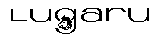 Copyright (C) 1984, 2020 by Lugaru Software Ltd. All rights reserved.
Copyright (C) 1984, 2020 by Lugaru Software Ltd. All rights reserved.
|

![]()
![]() Copyright (C) 1984, 2020 by Lugaru Software Ltd. All rights reserved.
Copyright (C) 1984, 2020 by Lugaru Software Ltd. All rights reserved.