Lugaru's Epsilon
Programmer's
Editor 14.04
Context:

|
Epsilon User's Manual and Reference >
Commands by Topic >
Changing Text >
Replacing
The key Alt-& runs the command
replace-string, and allows you to change all occurrences of a
string in the rest of your document to another string. Epsilon
prompts for the string to replace, and what to replace it with.
Terminate the strings with <Enter>. After you enter both strings,
Epsilon replaces all occurrences of the first string after point with
instances of the second string (but respecting any narrowing
restriction; see Miscellaneous).
When entering the string to search for, you can use any of the
searching subcommands described in Searching:
Ctrl-c toggles case-folding, Ctrl-w toggles word searching, and
Ctrl-t toggles interpreting the string as a regular expression.
To enter special characters in either the search or replace strings,
use Ctrl-q before each. Type Ctrl-q Ctrl-c to include a Ctrl-c
character. Type Ctrl-q Ctrl-j to include a <Newline> character
in a search string or replacement text. Press Alt-g when entering the
replacement string to copy the search string.
The key Alt-r runs the command query-replace, which works
like replace-string. Instead of replacing everything automatically,
however, the command positions point after each occurrence of the old
string and waits for you to press a key. You may choose whether to
replace this occurrence or not:
- y or Y or <Space>
- Replace it, go on to next occurrence.
- n or N or <Backspace>
- Don't replace it, go on to next
occurrence.
- !
- Replace all remaining occurrences. The
replace-string command works like the query-replace
command followed by pressing "!" when it shows you the first match.
- <Esc>
- Exit and leave point at the match in the buffer.
- ^
- Back up to the previous match.
- <Period>
- Replace this occurrence and then exit.
- <Comma>
- Replace and wait for another command option
without going on to the next match.
- Ctrl-r
- Enter a recursive edit. Point and mark go around the
match. You may edit arbitrarily. When you exit the recursive edit
with Ctrl-x Ctrl-z, Epsilon restores the old mark, and the query-replace
continues from the current location.
- Ctrl-g
- Exit and restore point to its original location.
- Ctrl-t
- Toggle regular expression searching. See the next section for an
explanation of regular expressions.
- Ctrl-w
- Toggle word searching.
- Ctrl-c
- Toggle case folding.
- ? or help key
- Provide help, including a list of these options.
- anything else
- Exit the replacement, staying at the current location,
and execute this key as a command.
The command regex-replace operates like query-replace,
but starts up in regular expression mode. See Regular Expression Commands.
The command reverse-replace operates like query-replace,
but moves backwards. You can also trigger a reverse replacement by
pressing Ctrl-r while entering the search text for any of the replacing
commands.
If you invoke any of the replacing commands above with a
numeric argument, Epsilon will use word
searching.
If you highlight a region before replacing, Epsilon uses it as an
initial search string if it's not very long. Set the
replace-in-region variable to make Epsilon instead restrict its
replacements to the highlighted region. Also see the
search-defaults-from variable.
Replace commands preserve case. Epsilon
examines the case of each match. If a match is entirely upper case,
or all words are capitalized, Epsilon makes the replacement text
entirely upper case or capitalized, as appropriate. Epsilon only
does this when searching is case-insensitive, and neither the search
string nor the replace string contain upper case letters. For
example, if you search for the regular expression welcome|hello
and replace it with greetings, Epsilon replaces HELLO with
GREETINGS and Welcome with Greetings. See the replace-by-case
variable to alter the rules Epsilon uses. With a regular expression
replace, you can force parts of the replacement to a particular case;
see Regular Expression Commands.
The file-query-replace
command on Shift-F7 replaces text in multiple files. It prompts for
the search text, replacement text, and a file name which may contain
wildcards. You can use extended file patterns to replace in files
from multiple directories; see Extended file patterns. Epsilon
skips over any file with an extension listed in
grep-ignore-file-extensions or meeting other criteria, just
like the grep command. See Searching Multiple Files for
details. To search without replacing, see the grep command in Searching Multiple Files.
With a numeric argument, this command searches through buffers
instead of files. Instead of prompting for a file name pattern,
Epsilon prompts for a buffer name pattern, and only operates on those
buffers whose names match that pattern. Buffer name patterns use a
simplified file name pattern syntax: * matches zero or more
characters, ? matches any single character, and character classes
like [a-z] may be used too.
The command delete-matching-lines prompts for a regular
expression pattern. It then deletes all lines after point in the
current buffer that contain the pattern. The similar command
keep-matching-lines deletes all lines except those that
contain the pattern. As with any searching command, you can press
Ctrl-t, Ctrl-w, or Ctrl-c while typing the pattern to toggle regular
expression mode, word mode, or case folding (respectively).
When you select a replacing command from the menu or tool bar (rather
than via a command's keyboard binding), Epsilon for Windows runs the
dialog-replace or dialog-regex-replace command, to
display a replace dialog. Controls on the dialog replace many of the
keys described above.
Standard bindings:

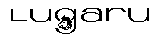 Epsilon Programmer's Editor 14.04 manual. Copyright (C) 1984, 2021 by Lugaru Software Ltd. All rights reserved.
Epsilon Programmer's Editor 14.04 manual. Copyright (C) 1984, 2021 by Lugaru Software Ltd. All rights reserved.
|

![]()
![]() Epsilon Programmer's Editor 14.04 manual. Copyright (C) 1984, 2021 by Lugaru Software Ltd. All rights reserved.
Epsilon Programmer's Editor 14.04 manual. Copyright (C) 1984, 2021 by Lugaru Software Ltd. All rights reserved.