Lugaru's Epsilon
Programmer's
Editor 14.04
Context:

|
|
Previous
|
Up
|
Next
| |
Dired Subcommands |
Commands by Topic |
Starting and Stopping Epsilon |
Epsilon User's Manual and Reference >
Commands by Topic >
Buffers and Files >
Buffer List Editing
The bufed command on Ctrl-x Ctrl-b functions like
dired, but it works with buffers instead of files. It
creates a list of buffer names. Each buffer name appears on a line
along with the size of the buffer, the associated file name (if any)
and a star if the buffer contains unsaved changes, and/or an R if the
buffer is currently marked read-only. The bufed command pops
up the list, and highlights the line describing the current buffer.
In bufed's popup window, alphabetic keys run special bufed commands.
The N and P keys go to the next and previous buffers in the list,
respectively, by going down or up one line. The D command deletes the
buffer on the current line, but warns you if the buffer contains
unsaved changes. The S key saves the buffer on the current line, and
Shift-P prints the buffer like the print-buffer command. The
E or <Space> command selects the buffer on the current line and
displays it in the current window, removing the bufed listing.
As in dired, several keys provide shortcuts for common
operations. The 1 key expands the current window to take up the
whole screen, then selects the highlighted buffer. The 2 key splits
the current window horizontally and selects the highlighted buffer in
the second window. The 5 key works like the 2 key, except it splits
the window vertically. The Z key zooms the current window to
full-screen, then selects the highlighted buffer.
By default, the most recently accessed buffers appear at the top of
the list, and those you haven't used recently appear at the end. The
current buffer always appears at the top of the list. You can press
"b", "f", or "i" to make Epsilon sort the list by buffer name, file
name, or size, respectively. Pressing 'a' makes Epsilon sort by
access time again. Pressing the upper case letters "B", "F", "I", or
"A" reverses the sense of the sort. Pressing "u" produces a buffer
list ordered by time of creation, with the oldest buffers at the
bottom. Pressing "m" toggles whether modified buffers appear first in
the list. Alphabetic keys not mentioned above do nothing. Most other
keys like <Down> or Ctrl-s run their usual commands.
The bufed command does not normally list special buffers such
as the kill buffers, whose names start with a dash character
("-"). To include even these buffers, give the bufed
command a numeric argument.
By default, bufed pops up a 50-column window in the
non-Windows versions. You can change this width by setting the
bufed-width variable. (In Epsilon for Windows, change the
dialog's width by dragging its border, as usual.) The
bufed-column-width variable controls how much space is used for
buffer names in the display.
The bufed-show-absolute-path variable says whether
bufed should display file names using their absolute path
names, not those relative to the current directory. The
bufed-grouping variable says whether to group buffers with no
files, or system buffers, together in the list, instead of sorting
them with other buffers.
Standard bindings:
|
Previous
|
Up
|
Next
| |
Dired Subcommands |
Commands by Topic |
Starting and Stopping Epsilon |

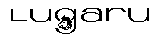 Epsilon Programmer's Editor 14.04 manual. Copyright (C) 1984, 2021 by Lugaru Software Ltd. All rights reserved.
Epsilon Programmer's Editor 14.04 manual. Copyright (C) 1984, 2021 by Lugaru Software Ltd. All rights reserved.
|

![]()
![]() Epsilon Programmer's Editor 14.04 manual. Copyright (C) 1984, 2021 by Lugaru Software Ltd. All rights reserved.
Epsilon Programmer's Editor 14.04 manual. Copyright (C) 1984, 2021 by Lugaru Software Ltd. All rights reserved.