Lugaru's Epsilon
Programmer's
Editor 14.04
Context:

|
Epsilon User's Manual and Reference >
Commands by Topic >
The Screen >
Setting Colors
This section describes how to set colors in Epsilon. Epsilon comes
with many built-in color schemes. Each color scheme tells
Epsilon what color to use for each color class.
Color classes correspond to the
different parts of the screen. There are separate color classes for
normal text, highlighted text, text in the echo area,
syntax-highlighted comments, and so forth. (See below for a partial
list.)
Use the set-color command to select a color scheme from the
list of available color schemes. You can also customize a color
scheme by selecting one, selecting a color class within it, and then
using the buttons to select a different foreground or background
color, or toggle bold, italic, or underlined styles. The available
styles depend on the selected font, as controlled by the
font-styles-tolerance variable.
You can press + and - to expand or collapse categories in the
tree of color classes. In dialog-based versions of set-color,
the <Right> and <Left> keys also expand and collapse
categories. In most versions, you can also press Ctrl-s or Ctrl-r to
search for a color class by name.
Epsilon remembers the name of one color scheme for use on text mode
displays with only 8 or 16 possible color choices, and a separate
scheme for environments like Windows or X11 where it can display all
possible colors. (It also maintains separate schemes for monochrome
displays, and for when Epsilon runs as a Unix terminal program within
an xterm and the USE_DEFAULT_COLORS
environment variable is defined; the latter enables a special color
scheme that's designed to inherit the background and foreground colors
of the underlying xterm.)
When you've turned off window borders with the toggle-borders
command, Epsilon uses color schemes with particular, fixed names. See Window Borders.
Another method of customizing a color scheme is to create an EEL file
like stdcolor.e. The file stdcolor.e defines all Epsilon's built-in
color schemes. You can use one of these as a model for your own color
scheme. See Color Classes for the syntax of color scheme
definitions. You can use the export-colors command to build an
EEL file named mycolors.e that contains all Epsilon's current color
definitions for the current color scheme. (With a
numeric argument, it lists all schemes.)
The Windows Console and Unix terminal versions of Epsilon are limited to
the sixteen standard colors for foreground and background, for a total
of 256 possible color combinations, while the Windows GUI and X11
versions have no such limitation. Internally, all versions of Epsilon
store 32 bits of color information for the foreground and background
of each color class. The console and terminal versions convert back
to 4 bits of foreground and background when displaying text. In these
environments, there are no buttons for selecting a foreground or
background color. Instead, the arrow keys select colors.
The set-color command displays a short description of each
color class as you select it. Here we describe a few of the color
classes in more detail:
- text
- Epsilon puts the text of an ordinary buffer in
this color. But if Epsilon is doing code coloring in a buffer, it
uses the color classes defined for code coloring instead. For
instance, C++ and Java files both use C mode, and the color classes
defined for C mode all start with "c-" and appear farther down in
the list of color classes.
- mode-line
- Epsilon uses this color for the text in the
mode line of a tiled window.
- horiz-border
- Epsilon uses this color for the line
part of the mode line of a tiled window.
- vert-border
- Epsilon uses this color for the vertical
border it draws between tiled windows.
- after-exiting
- Some console versions of Epsilon try to
leave the screen in this color when you exit. Epsilon normally sets
this color when it starts up, based on the screen's colors before you
started Epsilon. Set the restore-color-on-exit variable to
zero to disable this behavior, so you can set the color explicitly and
preserve the change in your state file.
- debug-text
- The EEL debugger uses this color when it
displays EEL source code.
- default
- Epsilon initializes any newly-defined color
classes (see Constants and Identifiers) with this color.
- screen-border
- Epsilon sets the border area around the
screen or window to match this color's background. Epsilon only uses
the background part of this color; the foreground part doesn't matter.
- screen-decoration
- Epsilon for Windows can draw a focus
rectangle or column markers. The foreground color specified here
determines their color. See the draw-focus-rectangle and
draw-column-markers variables.
- pull-highlight
- The pull-word command uses this
color for its highlighting.
Standard bindings:

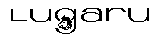 Epsilon Programmer's Editor 14.04 manual. Copyright (C) 1984, 2021 by Lugaru Software Ltd. All rights reserved.
Epsilon Programmer's Editor 14.04 manual. Copyright (C) 1984, 2021 by Lugaru Software Ltd. All rights reserved.
|

![]()
![]() Epsilon Programmer's Editor 14.04 manual. Copyright (C) 1984, 2021 by Lugaru Software Ltd. All rights reserved.
Epsilon Programmer's Editor 14.04 manual. Copyright (C) 1984, 2021 by Lugaru Software Ltd. All rights reserved.